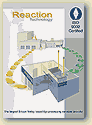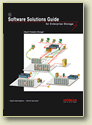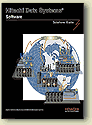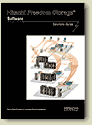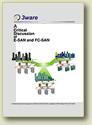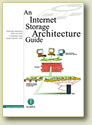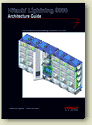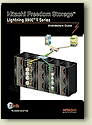| a. Terminology
and Interactive Design Overview
b. There are 2 hand- marked-up “current pages”
with numbers that relate to this “Terms Key”:
i. “Header” and “Banner”
are used interchangeably
1. Banner / Header and Footer of each page
a. Make the header slightly
larger to accommodate the phone number /
email link
ii. NEW “phone number / email link”
GOES IN BOTH header and footer copy
1. In the header it
goes under the logo and in the footer on the bottom
left as in
the Kabeelo design
a. The copy for the header/footer phone number / email
link is:
i. “For more info call 1-408-733-9479 or email
info@strategicreports.com
b. Unlike Kabeelo, the email link in both the header
and footer will not activate the visitor’s email
program write screen i. Instead, and in order to track
emails from the Website more accurately, the email link
button the email link button will go to
an on-site special page that can be monitored by Awstats
and Google Analytics. See also #4 below re/ email.
c. This will be a standard Interactive design feature
for all Web Designs.
i. Our policy is that people should be able to respond
from anywhere with minimum clicks or scrolling.
iii. NEW 3-row “Main NavBar” =
Top NavBar used interchangeably
1. Height and font size
a. Use fonts the same size as Kabeelo. [Now, they are
too small]
2. The site will have multiple Main NavBars in the style
of Kabeelo.
iv. Expanding to 14 buttons from 9
v. There are 11 NEW “Main NavBar Landing
Pages” and many new Sample Pages
1. There are 11 NEW Home pages for “Services”
specified with URLs below.
2. Each of the 11 Services on the Main NavBar links
[Buttons #2 through #12]
links to a “Service Home page” [e.g. “Web
Design Home”]
a. Each Service is described in Page Copy for that Service’s
Page
i. Page Copy for Sample Pages appears above that particular
Service’s Page Image on that Services Home page
b. When Instructions are mixed in with Page Copy –
i. The instructions will be in red
c. Heads and Subheads
i. These appear as specified in the copy.
d. Spacing
i. There is one space between copy
e. When Links appear in page copy
i. The links will be in Blue
f. Thus when pasting a cutting copy into HTML on pages
all that needs
to be done is to eliminate the red instructions and
you will be left with
the copy and the links – which of course will
need to be activated.
3. With Services, Customers and Contact this makes #14
Main NavBar pages
4. The first button on the 11 Services Buttons is always
the Service Home Page.
[e.g. “Web Design Home” is the first link
in the drop down menu for the “Web
Design” button; “Campaigns Home” is
first for Campaigns etc.
a. The style is that of http://www.hds.com [Check it
out]
5. The “Services Home pages” are designed
to be “Landing Pages” for Google
AdWords campaigns and also for “back linking”
we will do
vi. NEW “Drop down menu links” are
the links that drop down from the “Button”
1. NEW “drop down menu links”
a. These are the indented items under the button name
b. They should be in the style of www.hds.com [Check
it out]
2. The “drop down menu links” should appear
when the “cursor hovers” over a
Top NavBar buttons.
3. “Drop Down Menu Links” appear in “Publications
List for Joey” and in #6
4. Style of the “drop down menu links” is
= http://www.hds.com
a. In other words same font size as button copy
5. Specs in table below for the “drop down menu
links”
vii. “Left column list of links”
[or just “Links List”] use the same terms
as the “drop down
menu links” [e.g. SAG I is a link in Content Offers
drop down menu and is also a Left
Column Link. [i.e., The “Left Column List of links”
= the “drop down menu link”
Page 2 of 45
1. This allows site visitors to have multiple ways to
go to a Page describing a
sample of the service.
2. This allows visitors to more easily navigate from
a Services Home page.
viii. “Left Column Images Links”
1. All Image Links are the first page of a document
2. The Image Links sequence is:
a. the same from top to bottom as the “List of
Links”
b. The same as the Pubs List.
ix. Top Image Link
1. The Top Link is abbreviated “T”
2. The Links List appears below the Top Image on the
left NavBar
3. Other Image Links will be under the “Links
List” on the left NavBar
a. Other Image Links will continue from left to right
across the page
under the copy and images [if any] on a Services page.
b. Other Image Links will not appear on Sample pages
i. As in the current design
x. “On-page Links”
1. Some pages [like Services Home, Web Design Home,
Campaigns Home have
On-page Links which are links that do not appear in
the Drop Down Menu or
Image Links
xi. “NEW Graphics”
1. There is one NEW Graphic used three ways [See Comp]
in the Services, Web
Design and Campaigns Home pages.
a. Subduing or ghosting is the graphic arts treatment
to make an object
just barely noticeable or to appear as a ghost.
i. On the Services page neither ring in the graphic
is ghosted
ii. On the Web Design page the bottom ring is ghosted
iii. On the Campaigns page the top ring is ghosted.
iv. So there is one NEW graphic and +2 easy to create
versions
b. The style is in the style of the file on the CD titled
MSC Title Page
c. Strategic Website Optimization Process ]The Top Ring]
d. Campaign Optimization [The Bottom Ring]
e. The Integrated Campaign Marketing Optimization Process
[Both
Rings]
xii. “Sample Pages”
1. “Samples” [of Services [i.e. the documents
contracted for in the service or the
Web designs etc] are downloadable or linked from the
Drown Down Menus
OR from the “Links List” on the “Services
Home Page” or the “Image Link” on
the
2. There are three ways to get to a sample
a. The Drop Down Menu
b. The List of Links
c. The Image Link
3. Samples are also accessible by clicking the “Image
Link”
4. 56 NEW Sample pages as specified with URLs, copy
and images in #6
a. Combined with 12 existing Sample Pages this makes
a total of 68
xiii. “Sample Page Images” or simply
“Page Images””
1. As in the current design -- on each page of a Sample
there is a “Page Image”
above “Page Copy”
xiv. Left Column “Page Image”
1. The “Page Image” is the same image as
Left Column Image Link
2. Left NavBar Top to Bottom Stackup AND is also in
the footer
xv. The Left Column NavBar appears on Services
pages ONLY
1. The Left Column NavBar “Stackup” of elements
from top to bottom is:
a. Captions will appear above the top left image [T]
on each Services
Page
i. Caption copy is specified below for each services
page
ii. Caption will be in red as in the current design
Page 3 of 45
b. The red caption is followed by the copy: “Click
Image to Download”
c. BELOW the “top image link” [as with the
current design], will be TEXT
LINKS
i. Text Links will like to the Sample Pages for each
Service.
ii. Sample pages will be a short description of the
Sample
iii. Sample pages will have links to pdf files of the
sample
d. BELOW THE LIST OF LINKS will be “OTHER IMAGE
LINKS’ in
descending [reverse chronological] order as specified
below that tie to
the Pubs List
2. When clicked either the LIST OF LINKS or IMAGE LINKS
or DROP DOWN
MENU links will activate a download of the sample report
or the featured item.
a. In other words there will be three ways to get to
a sample and the
sample page provides [via drop down menu] a one stop
place to get
anywhere.
b. This is in the style of windows where there are multiple
ways to get to
the same file or folder.
3. All IMAGE LINKS are specified on the Document Titled
Pubs List for Joey
4. IMAGE LINKS are always the FIRST PAGE of the document
being linked to.
xvi. “Page Copy”
1. For Sample pages
a. Is edited in hard copy markups for Existing pages
b. Is specified in item #6 below for NEW Sample pages
2. For NEW Services pages
a. Is specified in item #6 below for NEW Sample pages
3. For the Customers and Contact pages
a. Is edited in hard copy markups
xvii. Link Copy Sample Page Downloads
1. All samples will have a link to a permanent pdf file
or pdf of a home page using
this copy To view a pdf file of this report please click
here
a. There are seven Sample Pages which will not have
to be changed
i. SAG I
ii. SAGII
iii. Internet Storage Architecture Guide
iv. Software Development Architecture Guide
v. 9900 Architecture Guide
vi. 9900 V Architecture Guide
vii. Thunder 9500 V Architecture Guide
xviii. URLS
1. For new Services Home Page URLs these are specified
at the end of this CP
2. For existing pages and Sample pages we are not changing
URLs
3. For new SAMPLE Page URLs they are to be determined
based on the current
underscore convention.
xix. Fonts and Style
1. The NavBar font size larger will be slightly larger
2. We will minimize changes by keeping other fonts the
same style and size.
3. We will maintain the blinking lights in the logo
|